Responding to offers
Offer Statuses
means that the EXP has been notified of an offer and have not yet responded.
means that you have responded to the offer.
means that the OPCO has confirmed your offer in response to your acceptances.
View your offers
You can view all the offers that have been sent to you on
the main offers table which you can access by clicking 'Offers' () in the left-hand
side menu:
Here you can:
- View the status of your offers at a glance.
- View essential information about each offer,
such as the PO number you have added, the OPCO that has shared the offer with you, and
the date it was offered.
- Use the search and filters to refine your list of offers by status, local
partner or country.
View an offer
- Action Required means that your OPCO is waiting for you to respond to the offer by entering how many units you would like of each product, and where you intend on distributing them.
- Responded means that you have responded to the offer and are waiting on your OPCO to respond to your product request/s.
- Finalised means that your OPCO has agreed to the quantities of product/s you have requested, the destination you intend to send the product/s to, and your offer is progressing to shipment.
- Cancelled or rejected means that you can no longer enter acceptances for the product/s within the offer.
Respond to an offer
Offer Details Definitions:
Offer Code | An automatically generated unique code assigned when the OPCO created the offer. |
Offer Reference | The OPCO's typed reference for the offer. |
Region | The region where the donated products are eligible for donation. |
Organisation | The name of the OPCO (Operating Company) that is offering the product. |
Received Date | Where you will be able to enter the date that you received the product/s, should your offer progress. |
Reason for Donation | The OPCOs selected reason for donation, e.g., excess stock. |
Notice that you can also navigate back to the main offers
table by clicking , or
, in the top left corner of the
main offers page.
If your offer is in the  state:
state:
expands to display additional
information about each product. This detailed section provides you with information to consider if this product is appropriate for your
setting. Notice important information such as the product label language.
expands to enable you to enter
one or more intended distribution countries or local partners. You can also add
and edit the quantity of units assigned to each intended distribution country
or local partner. Here, you can also view any restricted countries where you
can not send the product to.
Quick Action Buttons
Notice the quick action buttons at the top of the Products
table. You can use these actions to respond to, apply and save data input for all
products contained within your offer through one click actions.
is a quick way to insert the number of units offered to you, into your units requested field. You can use this to quick action button to accept an offer in its entirety. Alternatively, you can use it as a starting point and make line level adjustments in the below individual products as required.
is a quick way to reset your offer to its original form. This can be handy if at some point in your consideration of the offer, you decide to change your acceptances, e.g., decide to only accept one or none of the products – use this button and then click
- The Add Distribution field is where you can type to search the intended country/countries, or local partners that you intend to distribute product to. Remember to click the
button to apply entered countries or local partners to all your line items.
- use this button to apply entered countries or local partners to all your line items.
is a quick way to evenly distribute the quantities to your applied distribution countries or local partners, across every line item.
can be used to restart your distribution input, similar to the
button. Use it if you had previously entered distribution, but wish to start a fresh. For example, if you had intended on sending the product to Country A, but during the process of considering the offer, now need to distribute it to Country B – use this button.
saves changes you have made to any line item contained in the offer.

Notify your OPCO
Use the notify button contained within the header to communicate with the OPCO about the offer. You can use this to ask additional questions about the offer, or the products it contains.
Be aware that after entering your acceptances and clicking , you must notify the OPCO to inform them of your response.
You can view a log of communications sent between you and
the OPCO by expanding the communications table, found by scrolling to the
bottom of your offer. This is helpful if more than one person at your
organisation is communicating about the offer. Similarly, the internal comments function can be used to make notes and remarks about the offer for your, or your colleagues' reference.
Quick Action Button Overview
If your offer is in a 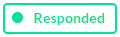 state…
state…
…you have already notified your OPCO of your unit acceptances and distribution. In this state, you can view the details of the offer; your acceptances and distribution. You can also edit your response and re-notify the OPCO, if for example, you can no longer accept a product, or would like to add an additional intended distribution country.
If you would like to Reject the offer...
...use the reject button if there are no products within the
offer that are appropriate for your setting. The OPCO will be notified of your
rejection, and the status will update to . If you would like to share
additional commentary with your OPCO, use the notify function.
If your offer is in a 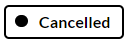 state…
state…
…your OPCO has cancelled the offer. This could be for a number of reasons, for example; because the product/s are no longer available or the deadline for responding to the offer has passed. You can still use the notify button to communicate with your OPCO about the offer.
Examples
Here are several examples scenarios to consider:
Scenario One: You would like to accept the offer in
its entirety and distribute the product to country A and B.
- Click
- Type search for country A and B within the Add Distribution field
- Click
- Click
to evenly distribute your requested units across country A and B
- Click
to save your input for all line items.
- Notify the OPCO of your response.
- Click
- Type search for the relevant country
- Click
, and
to enter your distribution
- Scroll down to find the product you do not wish to accept and change the ‘Accepted’ figure to be ‘0’.
- Click
to save your input for all line items.
- Notify the OPCO of your response.
- Click
- Type search for country A within the Add Distribution field.
- Click
- Click
to save your input for all line items.
- Scroll down to the product you wish to send to country B and replace country A with country B.
- Click
on the individual product you have just edited.
- Notify the OPCO of your response.
Related Articles
Video Guide for Product Receivers
Coming soon: Video guides for partners who receive donations via Boaz will be displayed here soon! When you first log in to Boaz, you’ll be presented with the latest communications sent from and to your organisation. Click the blue offer code to ...Interface Overview for External Partners (NGOs)
When you first log in to Boaz, you’ll be presented with the latest communications sent from and to your organisation. Click the blue offer code to navigate to the related offer. Hover your cursor over the menu on the left-hand side to reveal the ...Add and manage local partners
Boaz is designed to enable NGOs (EXPs) to inform OPCOs of their intention to distribute product to a country, or local partner within a country. This provides you, and the OPCO with greater information about where you intend to distribute the ...Introduction to POWER for Internal Colleagues
Note: We've recently made some changes within POWER. As a result, some of the content within these videos is out of date. The overall process, however, remains the same. This article will be updated in due course. Part One: Upload Products for ...Release Notes: Summer-24
Comms ENHANCEMENT - Provide OPCO Organisation Owner with an email alert when new EXP users are created. Donations VISUAL UPDATE - Enabled OPCO users to use download to update function so that OPCO users can edit all fields within a donation of ...